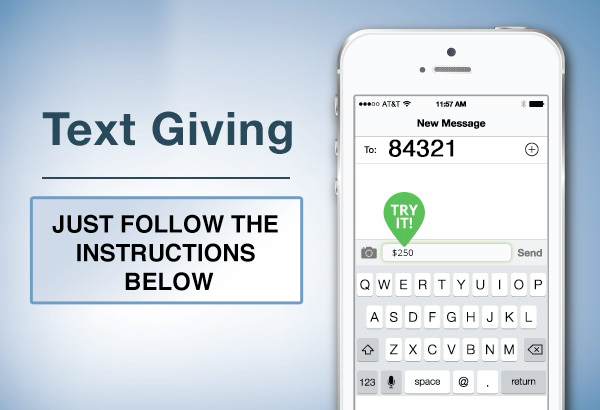
TEXT GIVING INSTRUCTIONS
IMPORTANT NOTE:
Donors can only have Text-to-Give enabled with one organization at a time. If a donor has given via Text-to-Give to another church that uses Giving in the past, they must disconnect from that other organization before they can set up Text-to-Give with West Texas A/G. Otherwise Text-To-Give will go to the other organization instead.
FIRST TIME GIVING BY TEXT
- New Text-to-Give donors can initiate a donation by texting the amount of their donation to 84321.
-
When a donor initiates their first Text-to-Give donation, our system will respond with a message that includes a setup link. Tapping this link will take them to their mobile browser, and walk them through these steps:
- Find your church: Giving tries to use the donor’s geographical location and phone number to suggest churches nearby. Instead use the following to find the right organization:
Enter: West Texas A/G and Lubbock, Texas for the location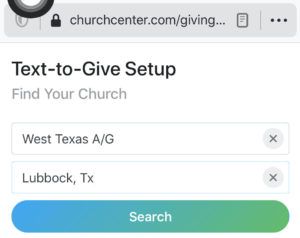
- Log in to your profile: After choosing West Texas A/G, donors will be asked to enter their name and email address to either create a new donor profile (first time donors), or log in to access their existing donor profile (returning donors).
- Add or select a payment method: First-time donors can add a payment method to be used for this initial donation and future donations. Existing donors can log in to their profile to select a previously saved payment method.
- Submit the donation: Once a donor submits their donation, this will initiate that first donation and enable Text-to-Give for future use.
After setup, donors can simply text their donation amount to 84321 to initiate an online donation.
- Find your church: Giving tries to use the donor’s geographical location and phone number to suggest churches nearby. Instead use the following to find the right organization:
DESIGNATING FUNDS WHEN GIVING BY TEXT
Giving to Different Funds
By default, Text-to-Give donations will go to your account’s Default Fund unless another fund is specified. A donor can indicate a specific fund by appending the fund name after the donation amount.
(For example: Text the following to 84321 “$5 building”)
Donors can also split donations between funds in a single text by listing the amounts and fund names for each fund.
(For example: Text the following to 84321 “$5 missions $6 building”)
—————————
Additional information…
Text-to-Give Keywords
Relevant keyword triggers are communicated to donors when they give or take particular actions.
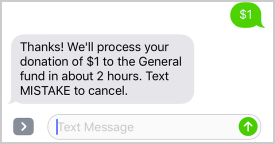
The following keywords are available:
REFUND – Donors donating using a card can issue this command within two hours of donating to initiate an automatic refund. This isn’t a cancellation, but is a refund, so this donation will show as refunded on the donor’s profile.
MISTAKE – Donors donating using ACH can issue this command within two hours of donating to cancel their donation. This will cancel the donation before it’s processed, so there will be no record of a cancelled donation on the donor’s profile. (ACH donations cannot be refunded via Text-to-Give. Refunds for ACH would have to be done by an Administrator.)
STOP/START – The STOP command immediately disables Text-to-Give for the donor. The START command will lift any carrier blocks and allow the donor to use Text-to-Give in the future.
The STOP command immediately disconnects the sender’s phone number from the Text-to-Give system and the system may no longer be able to communicate with that phone until a START command is received. This opt-out functionality is required by many carriers.
HELP – This will prompt a response message back to the sender. If the sender is an active Text-to-Give donor, they’ll receive a link to a help page with tips on how to use Text-to-Give.
Limitations for Text-to-Give
- Recurring donations CANNOT be established or managed by Text-to-Give. This can be done from your donation form but can’t be accomplished over SMS.
- A phone number can only be attached to one church at a time. Text-to-Give is meant to be a way for regular donors to give spontaneously to their home church. It probably shouldn’t be used for things like campaigns or fundraisers aimed at one-time givers.
- The amount of a text donation cannot be above $9,999. This helps avoid accidents, like adding an extra zero to the donation amount or adding the Text-to-Give short code (84321) as the donation amount.
